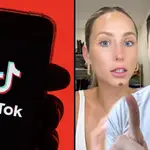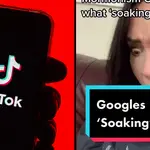How to get the What Do You Meme filter on Instagram and TikTok
1 December 2020, 15:29

TikTok encourages people to download the app before it’s banned
The What Do You Meme filter is going viral on TikTok and Instagram. Here's how to use it...
New TikTok filter alert! Over the past few days, the 'What Do You Meme?' filter has gone viral on TikTok and Instagram, with a whole load of hilarious videos racking up millions and millions of views.
The filter is based on the Cards Against Humanity-type card game of the same name and challenges users to create reaction images based on an absolutely wild caption. Users have three seconds to react to a caption before it takes a photo and creates a meme.
There's two different What Do You Meme? filters that are currently available on Instagram and TikTok. There's the #WhatDoYouMeme filter (which takes a pic and creates a meme) and the #CaptionThis filter (which is more to do with the terrifying accuracy of the caption).
Here's where to find and how to use the What Do You Meme filters on both platforms.
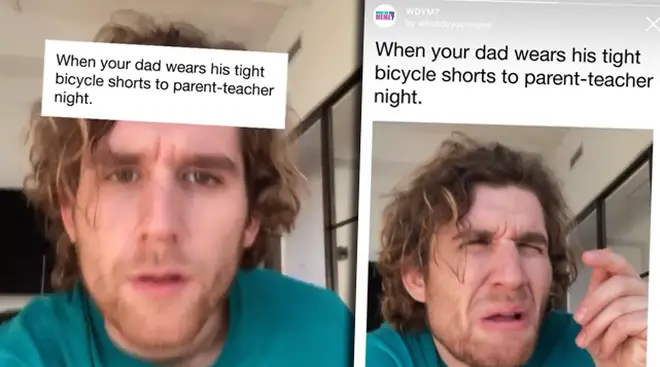
How to get the What Do You Meme filter on Instagram
1) Open Instagram and search for 'What Do You Meme?' in the search bar.
2) Tap on the official 'What Do You Meme?' account.
3) Tap on the filter icon (the smiley face), or swipe left on the grid 3 times.
4) Tap on the 'What Do You Meme?' filter and save it to your effects by tapping the arrow pointing down on the bottom right of the screen.
5) Record your video on Instagram, save it and upload it to TikTok.
How to get the Caption This filter on TikTok:
1) Open TikTok and tap the '+' sign at the bottom to open the camera.
2) Tap on 'Effects' and then select 'New' on the bar at the top of the Effects panel.
3) Tap the 'What Do You Meme' icon and it should appear on your camera.
4) To bookmark the filter and save it so you can use it again, tap the bookmark symbol above the Effects panel.
(Or you can just search 'Caption This' in the search bar and add it that way.)